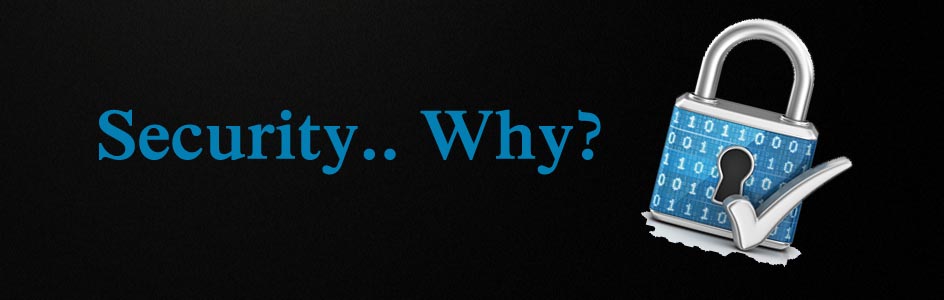Windows 7 has a built-in administrator account but its disabled by default for security purposes.This built-in administrator account is an account that has full unrestricted access and permission on the computer, and will not be prompted by UAC. You might want to enable it for troubleshooting or to get rid of the annoying UAC prompts while tweaking your system. It can be made activate by another activated administrator. It is not recommended to leave the built-in Administrator account always
enabled, or use it all the time for just everyday purposes. This post will show you how to enable or disable this account.
1. Go to Start-> All Programs -> Accessories.
2. Type "cmd" in start menu search box and press “Ctrl+Shift+Enter“ to
run the command prompt as administrator. If you are prompted to enter password, enter the password and continue.
3. Type following command in command prompt and hit Enter.
net user administrator /active:yes
4. You should see a message that the command completed successfully. The Administrator account will be enabled. Log out, and you'll now see the Administrator account. There's no password for this account. So setup a strong password if you hope to make enable hereafter.
5. If you want to disable it again, this is the command:
net user administrator /active:no (simply replace "yes" with "no" in previous command)
I hope this will help you and please leave a comment.
Saturday, January 14, 2012
Subscribe to:
Comments (Atom)